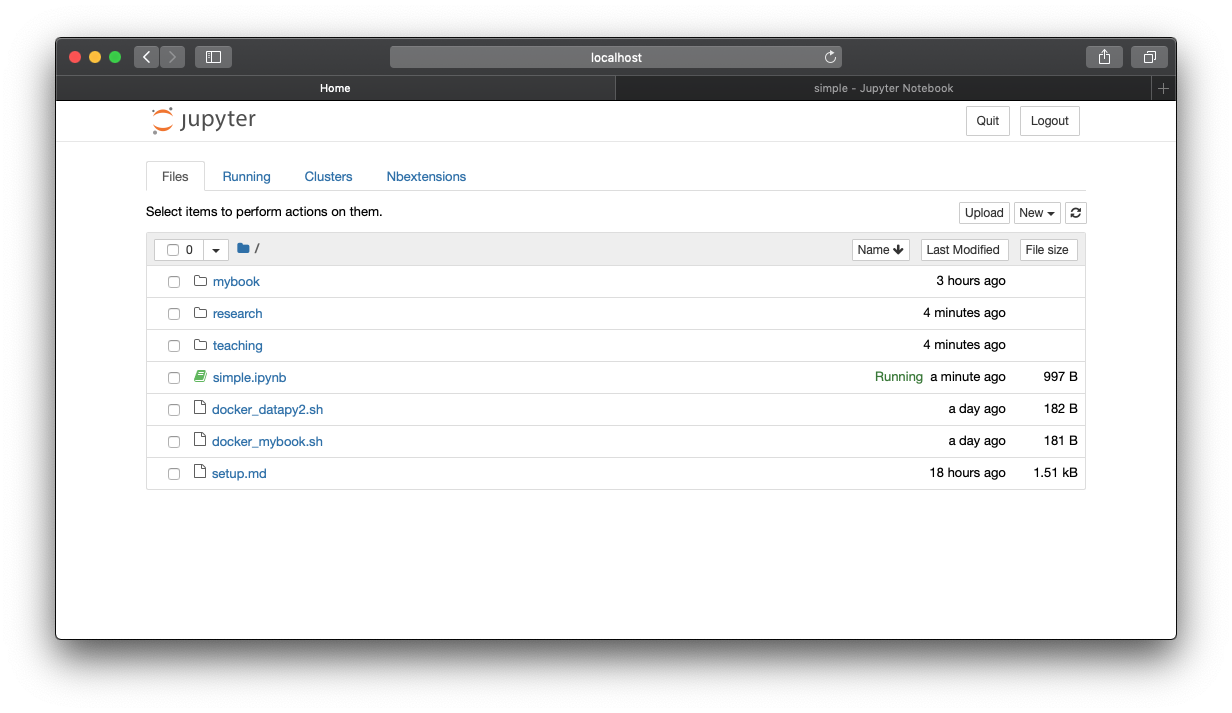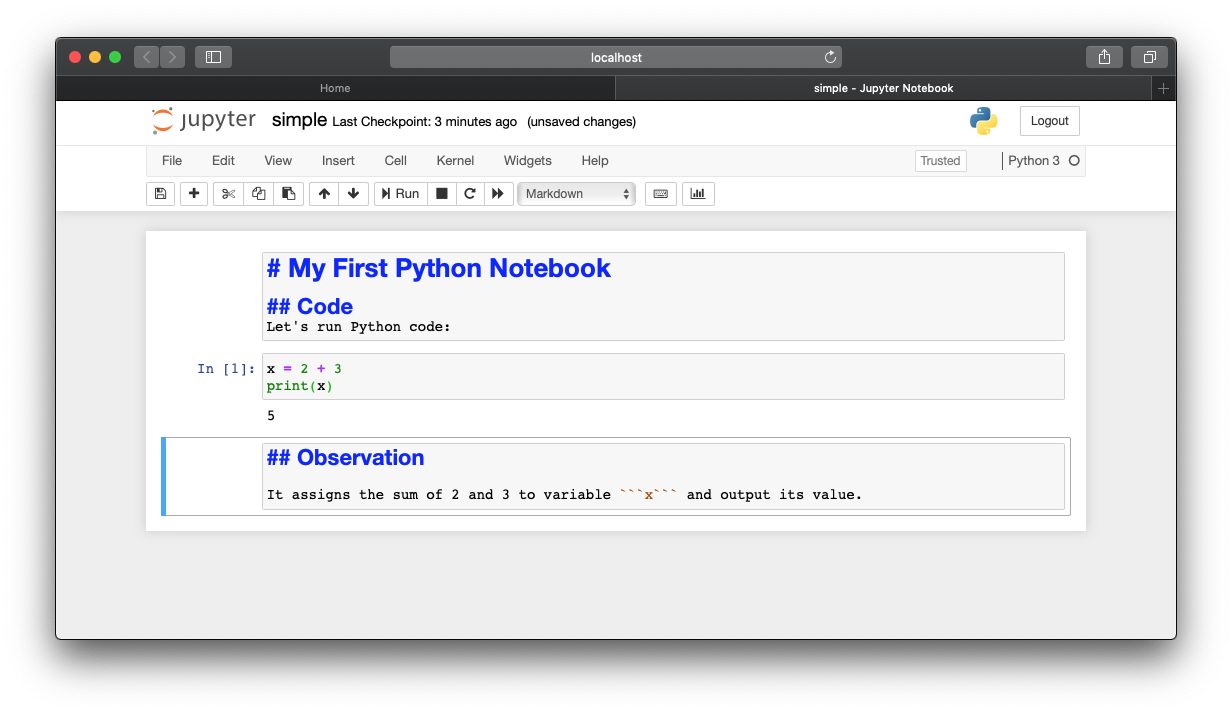Now you are to write Python code to process and analyze data, you need to have good tools to help you manage your code as well your data. Once your write a piece of code, it is a good idea to store the program on the computer so we can run it over and over again without retyping everything.
Traditionally, here are some options to organize your Python programs:
- A text editor to create and modify your programs, e.g.:
- Notepad on Windows
- TextEdit on Mac
- vi on Linux
- An Integrated Development Environment (IDE), e.g.:
- PyCharm, specifically for Python
- Atom, general purpose for many languages
Today, there is a growing need to organize and manage data and program output as well.
A data science notebook, e.g. Jupyter Notebook, is a popular choice.
We will be using Python3, the language in its 3rd generation.
It works on different platforms including Windows, MacOS, and Linux.
The IT team at CCI has setup a JupyterHub server where:
- Current students can login with their preconfigured accounts
- Use Jupyter Notebook and Python right away, in the browser.
In this case, you don't need to do any setup regarding Python on your computer.
You do, however, need to have Drexel VPN so you can be connected to "campus" (virtually) before accessing the JupyterHub.
Here are steps and related instructions:
- Get connected to Drexel VPN: https://docs.cci.drexel.edu/display/CD/VPN
- Once connected, visit JupyterHub at: https://jupyterhub.cci.drexel.edu/
- Enter your username and TUX password.
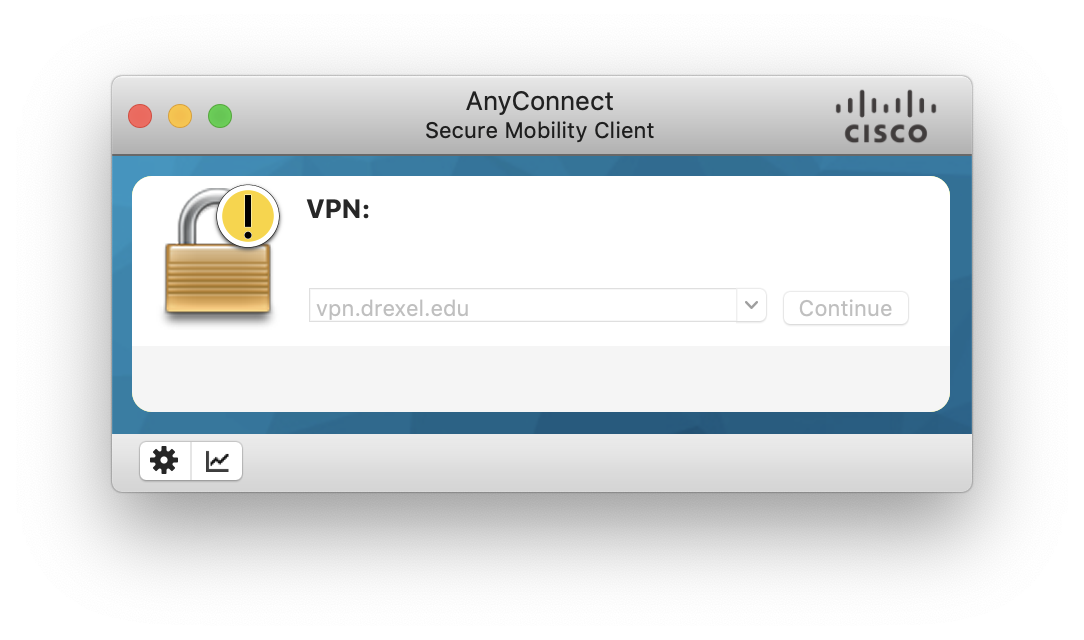
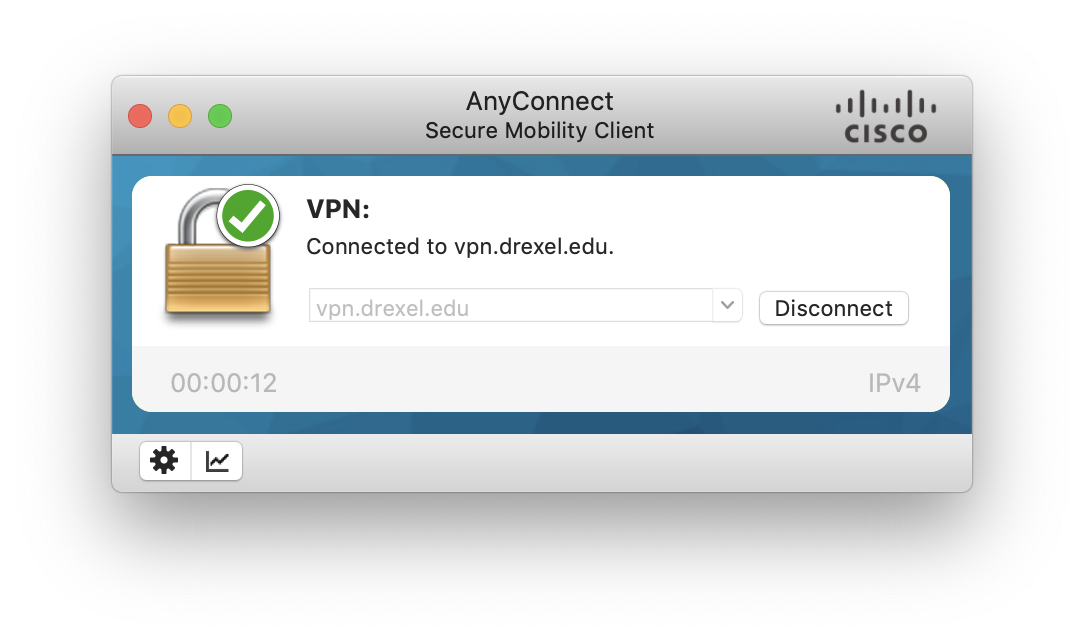
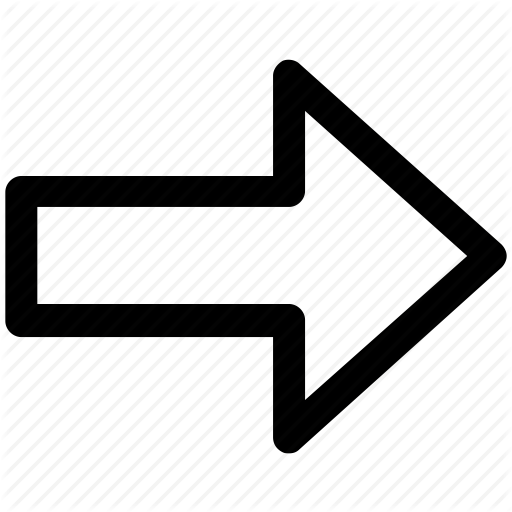
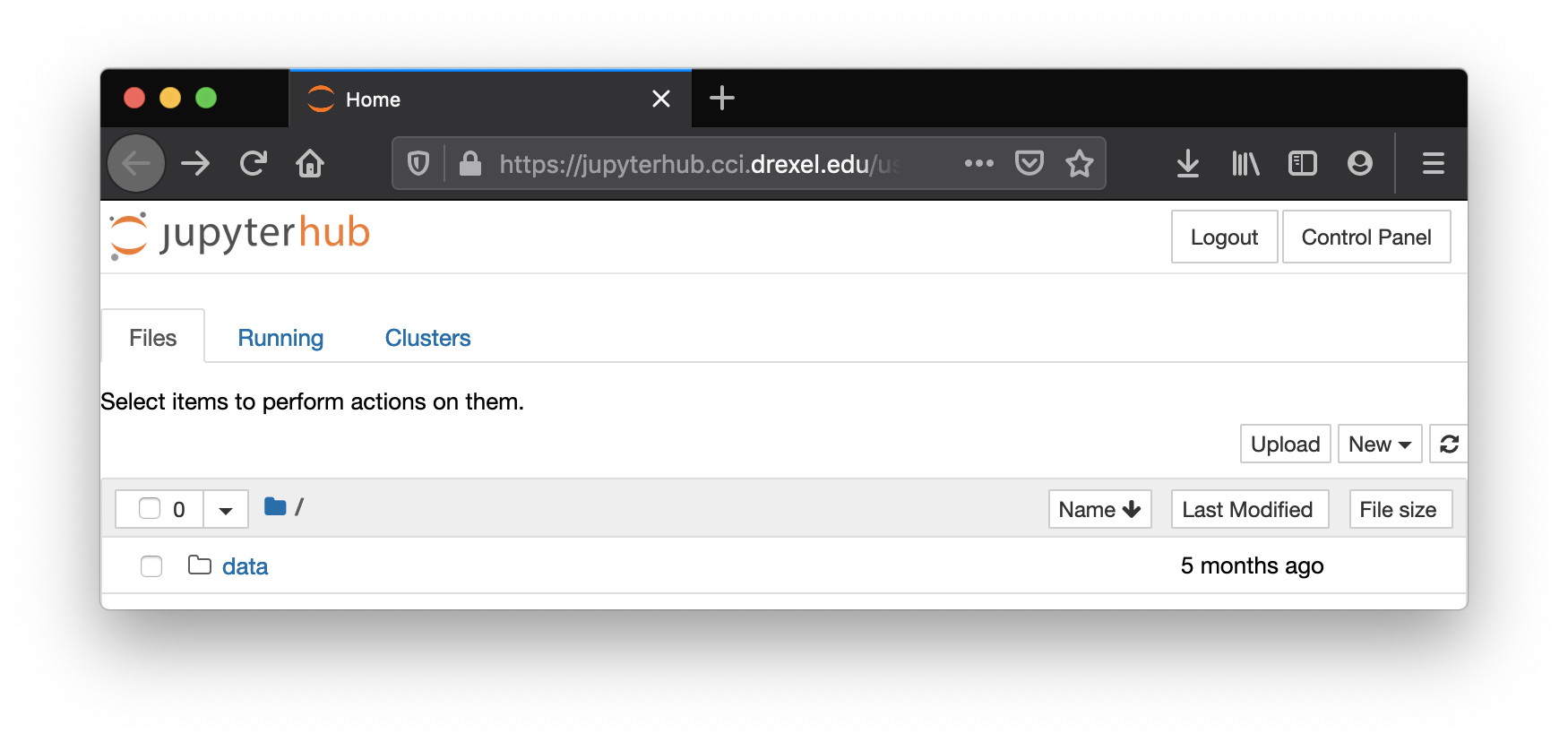
Note the TUX password is the one you used for tux.cs.drexel.edu, which you received in an encrypted message when you started at CCI. Send an email to ihelp@drexel.edu if you don't know what it is.
Python and Jupyter Notebook
You can install the following on your computer:
- Python: https://www.python.org/
- Jupytor Notebook: https://jupyter.org/
You may proceed with your own setup of Python environment only if are confident to do so. This option does offer you the flexibility of having everything on your computer and does not require VPN. But depending on the platform of your computer and version, this may require additional effort.
You may install Python and Jupyter separately based on instructions from the above sites.
Conda
You may consider Conda to help you install and manage your Python platform:
https://www.anaconda.com/distribution/
For example, once Conda is installed, you can run:
conda install -c conda-forge notebook
to install the Jupyter Notebook.
Run Jupyter Notebook
From command line, you can launch your jupyter notebook:
jupyter notebook
This will start a server and open a local website at http://localhost:8888/ by default.
Result
In the end, whether you are using:
- A JupyterHub at: https://jupyterhub.cci.drexel.edu/
- Or a local Jupyter Notebook installation at: http://localhost:8888/
The interface should be similar. Here are a couple of screenshots: